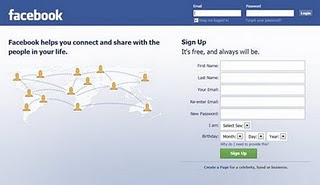Here, you will learn about sending fake emails...by using command prompt....
ok, step one to sending fake emails is to search for a mail server.
You can do this by:
1) open up Command Prompt
2) type 'nslookup' - because we are looking for something on the internet
2) type 'set q=mx' - this will well it to look for mail servers only
Now you have told the computer to search for mail servers. Next step is to tell it
what site you want it to search for mail servers.
So you now should have something like this on your screen:
_____________________________________________________________
Default Server: cache1.yourhost.com
Address: XXX.XXX.XXX.XXX
> set q=mx
>
_____________________________________________________________
Now type a name of a website or host, without using the www.
So to search for hotmail mail servers, you should type 'hotmail.com'.
Now a whole list of servers will be displayed.
This works for every website that has a mail server.
Now you have found your mail server, the next step is to fake a email.
To do this you need to:
1) Open Command Prompt - start > run > cmd
2) type 'telnet yourmailserver.com 25'- example "telnet mail.hotmail.com 25"
How you should have a blank screen if you are connected.
3) type 'hello' - this tells the mailserver to accept your connection
Now the server should respond with a welcome message, the message depends on which server your connected to.
So now you are connected you want to send your fake email!!
To do this you must specify who it's from, who it's too etc..
1) type 'MAIL FROM: email@email.com' - who the email is from
Now you should get a message: Sender ok
2) type 'RCPT TO: victim@victim.com' - who the email is sent to
Now you should get a message: Recipient ok
3) type 'DATA your email message' - this is the text thats in the email
4) type '.' - this ends the email message(Important..often neglected..)
Now you should get a message: 250 Mail accepted
5) type 'QUIT' - exits mail server and sends your email
an example would be:
_________________________________________________________________
>helo
Welcome XXX.XXX.XXX.XXX to our mail server
>MAIL FROM: example@server.com
Sender ok
>RCPT TO: victim@server.com
Recipient ok
>DATA hello you do not know who i am and i think you smell
>.
250 Mail accepted
>QUIT
Message Delivered
Read More
ok, step one to sending fake emails is to search for a mail server.
You can do this by:
1) open up Command Prompt
2) type 'nslookup' - because we are looking for something on the internet
2) type 'set q=mx' - this will well it to look for mail servers only
Now you have told the computer to search for mail servers. Next step is to tell it
what site you want it to search for mail servers.
So you now should have something like this on your screen:
_____________________________________________________________
Default Server: cache1.yourhost.com
Address: XXX.XXX.XXX.XXX
> set q=mx
>
_____________________________________________________________
Now type a name of a website or host, without using the www.
So to search for hotmail mail servers, you should type 'hotmail.com'.
Now a whole list of servers will be displayed.
This works for every website that has a mail server.
Now you have found your mail server, the next step is to fake a email.
To do this you need to:
1) Open Command Prompt - start > run > cmd
2) type 'telnet yourmailserver.com 25'- example "telnet mail.hotmail.com 25"
How you should have a blank screen if you are connected.
3) type 'hello' - this tells the mailserver to accept your connection
Now the server should respond with a welcome message, the message depends on which server your connected to.
So now you are connected you want to send your fake email!!
To do this you must specify who it's from, who it's too etc..
1) type 'MAIL FROM: email@email.com' - who the email is from
Now you should get a message: Sender ok
2) type 'RCPT TO: victim@victim.com' - who the email is sent to
Now you should get a message: Recipient ok
3) type 'DATA your email message' - this is the text thats in the email
4) type '.' - this ends the email message(Important..often neglected..)
Now you should get a message: 250 Mail accepted
5) type 'QUIT' - exits mail server and sends your email
an example would be:
_________________________________________________________________
>helo
Welcome XXX.XXX.XXX.XXX to our mail server
>MAIL FROM: example@server.com
Sender ok
>RCPT TO: victim@server.com
Recipient ok
>DATA hello you do not know who i am and i think you smell
>.
250 Mail accepted
>QUIT
Message Delivered